Renesas SH7058 Technical Information
Browse online or download Technical Information for Unknown Renesas SH7058. Renesas SH7058 Technical information User Manual
- Page / 323
- Table of contents
- BOOKMARKS




- To our customers 1
- Renesas Technology Corp 3
- Customer Support Dept 3
- April 1, 2003 3
- To all our customers 3
- Cautions 4
- SH7058 E6000H Emulator 5
- HS7058EPH60H 5
- User’s Manual 5
- IMPORTANT INFORMATION 10
- LIMITED WARRANTY 11
- DISCLAIMER 11
- SAFETY PAGE 13
- Warnings on Emulator Usage 15
- Contents 20
- Section 1 Overview 32
- LAN adapter 33
- (option) 33
- USB adapter 33
- 1.1 Notes on Usage 35
- 1.2 Environmental Conditions 36
- 1.3 Components 38
- 1.3.2 Options 39
- Section 2 Components 40
- Table 2.1 Contents of CD-R 47
- 2.3 System Configuration 49
- Enlarged 57
- Host computer 62
- PC interface board 62
- E6000H station rear panel 62
- PC interface cable 62
- Section 4 Tutorial 64
- 4.2 Running the HDI 65
- 4.3 Setting the Memory Map 68
- 4.4 Downloading 70
- 4.6 Executing the Program 74
- 4.7 Reviewing Breakpoints 76
- 4.8 Viewing Memory 77
- 4.9 Watching Variables 79
- Table 4.2 Step Command 82
- Section 5 Emulator Functions 92
- Table 5.4 [General] Page 97
- Table 5.5 [ERam] Page 100
- [User] Mode: 101
- 5.3 Program Execution 111
- 5.5 Step Functions 114
- 5.6 Break Functions 115
- (a) [Address] Page 120
- (b) [Data] Page 121
- (c) [Bus State] Page 123
- [Access Type] Group Box 123
- [Bus State] Group Box 124
- [Read/Write] Group Box 124
- (d) [Count] Page 125
- (e) [Action] Page 126
- (f) [Reset] Page 127
- 5.6.3 On-Emulator Break 132
- (c) [Bus/Area] Page 138
- (d) [Probe] Page 140
- (e) [Interrupt] Page 141
- [IRQ0 to IRQ7] Group Box 141
- [NMI] Group Box 142
- (f) [Count] Page 143
- Option Description 147
- 5.7 Realtime Trace Functions 149
- Figure 5.39 [Action] Page 155
- (a) [Address] Page 174
- (c) [Interrupt] Page 177
- (d) [Time] Page 179
- 5.11 Trigger Output 207
- 5.12 Stack Trace Function 208
- 5.14 Input Format 214
- Section 6 Command Line 216
- 6.2 List of Commands 218
- 6.2.14 REFRESH (RF) 251
- [Description] 251
- Section 7 Error Messages 272
- MCU in the emulator 281
- Evaluation chip board 292
- Connector: WD-200P-VF85-N 292
- Figure C.6 293
- D.1 Memory Space 304
- Hardware Standby) 305
- D.3 Interrupts 305
- D.5 Watchdog Timer (WDT) 306
- D.6 A/D Converter 306
- E.1 Notes on HDI 308
- E.2 User System Interface 311
- E.4 Sequential Trace Function 313
- E.6 Step Function 314
Summary of Contents
To our customers, Old Company Name in Catalogs and Other Documents On April 1st, 2010, NEC Electronics Corporation merged with Renesas Technology C
IIMPORTANT INFORMATIONREAD FIRST• READ this user's manual before using this emulator product.• KEEP the user's manual handy for future refer
69Table 5.5 [ERam] PageOption DescriptionSelects the ERAM mode to be used.[Mode][User] Uses the emulation memory for on-chipRAM. Addresses from H’FF
70[User] Mode:The emulation memory is used as the on-chip RAM. The addresses from H’FFFE8000 toH’FFFEFFFF can be used as the on-chip RAM. Figure 5.4 s
71Start:End:H'FFFE8000Address Emulation MemoryUses the emulation memory in H'FFFE8000 to H'FFFEFFFF as the on-chip RAM.H'FFFE8FFFH
72[Emulation Memory] Mode:The ERAM area can be used for the emulation of the ROM area (on-chip flash memory area). Theemulation memory can be allocate
73Start:End:H'FFFE8000Address AddressEmulationMemoryROMH'FFFE8FFFH'FFFE9000H'FFFE9FFFH'00000000H'00000FFFH'00001000
74Figure 5.8 shows the display when the ROM area from H’00000000 to H’00000FFF is allocatedto ERAM4, and H’00002000 to H’00002FFF to ERAM0, respective
75Start:End:: Start: EndH'FFFE8000Address AddressEmulationMemoryROMH'FFFE8FFFH'FFFE9000H'FFFE9FFFH'00000000H'00000FFFH&a
76(b) Automatically Copying ROM Contents to ERAMFigure 5.10 shows the setting when the ROM area from addresses H’00000000 to H’00000FFFand H’00001000
77(c) Automatically Writing (Copying) ERAM Contents to the ROM Area (On-chip FlashMemory)When the ERAM is released to the user, the automatic writing
78Figure 5.12 Selection of Automatic Downloading of ERAM contents to ROM Area (On-chipFlash Memory)As shown in figure 5.11, remove the checking in t
IILIMITED WARRANTY Hitachi warrants its emulator products to be manufactured inaccordance with published specifications and free from defects inma
79[Auto allocate for software break] Mode:When a software break is set for the ROM area in the [Auto allocate for software break] mode, theERAM area i
805.3 Program Execution5.3.1 ExecutionTable 5.6 shows the main forms of program execution.Table 5.6 Program ExecutionForm Function ProcedureClick th
815.4 Display of Cause for Termination and Operating StatusCause for Termination: When emulation is terminated, the cause of termination is displayed
82Operating Status Display: While the user program is in execution, the MCU’s operating status ismonitored and displayed on the HDI window’s status ba
835.5 Step Functions5.5.1 Step ExecutionSeveral types of step execution are available, and are shown in table 5.9.Table 5.9 Step ExecutionType Descr
845.6 Break FunctionsThe emulator provides break function shown in table 5.10. The HDI displays a list of breakpointsin the [Breakpoints] window, and
85Table 5.10 Break FunctionsType DescriptionOn-chip break A break function incorporated in the MCU. When a condition set for OnChip Break Channel n
865.6.1 On-Chip BreakOverview: These break functions built in the MCU. The on-chip break conditions are shown intable 5.11. These conditions are sati
87Setting an On-Chip Break: The setting of On Chip Break 8 is taken as an example.Select [Edit...] from the pop-up menu in the [Breakpoints] window, a
88Table 5.12 [On Chip Break] Dialog Box OptionsOption Description[SequentialBreak]Specifies On Chip Break 1 to 8 and the order of halting a breakpoi
IIIState Law: Some states do not allow the exclusion or limitation of implied warranties or liability forincidental or consequential damages, so t
89(a) [Address] PageUse this page to specify the address bus conditions.Figure 5.16 [On Chip Break Channel 8] Dialog Box ([Address] Page)Table 5.13
90(b) [Data] PageUse this page to specify the data bus conditions.Figure 5.17 [On Chip Break Channel 8] Dialog Box ([Data] Page)
91Table 5.14 [Data] Page OptionsOption Description[Don’t Care] Sets no data bus condition.[Value] Sets a data bus value as a number.[Access Size] Sp
92(c) [Bus State] PageUse this page to specify conditions for the read or write cycle and access type.Figure 5.18 [On Chip Break Channel 8] Dialog B
93[Bus State] Group BoxOption Description[Don’t Care] All cycles satisfy this condition.[CPU] CPU cycles satisfy this condition.[DMAC] DMAC cycles sat
94(d) [Count] PageUse this page to specify a satisfaction count condition.Figure 5.19 [On Chip Break Channel 8] Dialog Box ([Count] Page)Table 5.16
95(e) [Action] PageUse this page to specify an operating condition when the setting condition has been satisfied.Figure 5.20 [On Chip Break Channel
96(f) [Reset] PageUse this page to specify the reset point conditions.Figure 5.21 [On Chip Break Reset] Dialog Box ([Reset] Page)Table 5.18 [On Ch
975.6.2 On-Chip Sequential BreakOverview: An on-chip sequential break set up with on-chip break occurs when on-chip breakconditions are satisfied in o
98Setting an On-Chip Sequential Break: Set the on-chip break conditions. To specify the on-chipsequential break mode, which uses On Chip Break Channel
IVSAFETY PAGEREAD FIRST• READ this user's manual before using this emulator product.• KEEP the user's manual handy for future reference.Do n
99Table 5.20 [Sequential Break] Options (On Chip Break Channel 1 to 8)[Sequential Break] Item Description8-level on-chip sequential breakmodeWhen ei
100Figure 5.24 Selecting 7 for [Sequential Break]
1015.6.3 On-Emulator BreakOverview: On-emulator break functions are implemented by dedicated hardware in the E6000Hstation. The on-emulator break con
102Setting an On-Emulator Break: The setting of On Emulator Break 1 is taken as an example.Place the cursor in the [Breakpoints] window then click the
103Table 5.22 Options in the [On Emulator Break] PageOption Description[Edit...] Modifies the settings on On Emulator Break 1 to 4 selected in the l
104Table 5.23 [Address] Page OptionsOption Description[Don't Care] Selects no address bus condition.[Address] Select this button to set the add
105(b) [Data] PageUse this page to specify the data bus conditions. The data bus condition must be set consideringthe address bus, data bus width, and
106Table 5.24 [Data] Page OptionsOption Description[Don’t Care] Sets no data bus condition.[Value] Sets a data bus value as a number.[Access Size] S
107(c) [Bus/Area] PageUse this page to specify conditions for the read or write cycle and access type.Figure 5.28 [On Emulator Break Channel 1] Dial
108[Bus State] Group BoxOption Description[Don’t Care] All cycles satisfy this condition.[CPU] CPU cycles satisfy this condition.[DMAC/AUD] DMAC and A
VWARNINGObserve the precautions listed below. Failure to do sowill result in a FIRE HAZARD and will damage the usersystem and the emulator product or
109(d) [Probe] PageUse this page to specify external probe signal (PRB1 to PRB4) conditions.Figure 5.29 [On Emulator Break Channel 1] Dialog Box ([P
110(e) [Interrupt] PageUse this page to specify external interrupt (IRQ0 to IRQ7) and NMI signal conditions.Figure 5.30 [On Emulator Break Channel 1
111[NMI] Group BoxOption Description[Don't Care] Selects no NMI signal-state condition.[High] Sets the high level of the NMI signal as a break co
112(f) [Count] PageUse this page to specify a satisfaction count condition.Figure 5.31 [On Emulator Break Channel 1] Dialog Box ([Count] Page)Table
1135.6.4 Software BreakOverview: Any content at the specified address is replaced by a break instruction (a dedicatedinstruction for use with the emu
114Setting a Software Break: Place the cursor in the [Breakpoints] window and click the right-handmouse button to display the pop-up menu. Select [Add
115Table 5.29 [Software Break] Page OptionsOption Description[Edit…] Allows the user to modify the software breakpoint settings. Clicking the [Edit.
116Table 5.30 [Software Break] Dialog Box OptionOption Description[Address] Sets the breakpoint’s value as a numeric.When a software break is set, t
1175.6.6 Break Due to Trace-Buffer OverflowA break occurs when the trace buffer in the E6000H station overflows during trace acquisition.Select [Stop
1185.7 Realtime Trace FunctionsThe emulator allows realtime trace acquisition of up to 131,070 cycles of the SH7058 businformation. This has no effect
VIWarnings on Emulator UsageWarnings described below apply as long as you use this emulator. Be sure to read and understandthe warnings below before u
119Table 5.31 Trace Acquisition ModesAcquisition Mode DescriptionFree trace Trace acquisition is continuous; from the start of user-programexecution
120Free Trace Mode: Trace information is acquired continuously from the start of user programexecution until any of the break conditions is satisfied
121The trace stop conditions are shown in table 5.32. When all of the specified conditions (an ANDcondition) are satisfied, trace acquisition will sto
122(b) Setting Trace-Stop Mode ConditionsTrace Condition 7 is taken as an example of setting a trace-stop mode condition.Place the cursor in the [Trac
123Table 5.33 shows the [Trace Acquisition Properties] options.Table 5.33 [Trace Acquisition Properties] Dialog Box OptionsOption Description[Sequen
124Figure 5.39 [Action] Page
125Table 5.34 [Action] Page OptionsOption DescriptionSpecifies the processing after the trace condition has been satisfied. Select thefollowing item
126Table 5.35 shows the dialog box options for each channel.Table 5.35 [Trace Acquisition Condition Channel] Dialog Box PagesDialog Box Page Descrip
127Figure 5.40 [Delay] PageTable 5.36 [Delay] Page OptionsOption Description[Don’t Care] Specifies no satisfaction count conditions.Input area Set
128Sequential Trace Stop:(a) OverviewA sequential trace stop occurs after a set of channels of a trace-stop condition has been satisfied ina specified
VIICAUTIONPlace the emulator station and evaluation chip board sothat the trace cables are not bent or twisted. A bent ortwisted cable will impose str
129(b) Setting a Sequential Trace StopThe 5-level sequential trace is taken as an example of using the sequential trace stop.Place the cursor in the [
1303. The sequential trace stop condition must be set with an interval of six or more buscycles.Trace Stop Due to Trace Buffer Overflow: A break occu
131Subroutine Trace Mode:(a) OverviewInstruction and operand accesses are traced during execution in the range between the start addressand end addres
132When [Combination with the next channel] is selected (only the odd channels can be selected), seteach page of the next channel (even channel) corre
133The conditions for conditional trace mode are shown in table 5.37. Information is acquired whenall of the specified conditions (an AND condition) a
134Figure 5.45 Setting the Conditional Trace Mode ([Action] Page)Trigger Output: A low-level pulse is output from the trigger-output probe when the
135Other Conditions: In the [Other] page of the [Trace Acquisition Properties] dialog box, tracingcan be specified to stop on the overflow of the tra
136(b) [Time measurement unit]The minimum period for time stamping is specified.Table 5.38 [Time measurement unit] Group Box OptionOption Descriptio
137T1 Tw T2 T1 Tw T2 T1 Tw T2 T1 Tw T2 T10 1 1 X (Undefined)(1)(2) (3)CKAddressDataExternal probe(A)(A)Figure 5.47 Tracing External Probe Signal(1)
138Figure 5.48 [Trace Filter Properties] Dialog Box ([General] Page)Trace Display: The range for display can be specified by setting the start and e
VIIICAUTIONThis equipment has been tested and found to complywith the limits for a Class A digital device, pursuant to part 15of the FCC Rules. These
139Table 5.39 Trace Information Items and Display Format in [Trace] WindowItem Description and FormatCycle Bus cycle pointer.Address 32-bit address
140Table 5.39 Trace Information Items and Display Format in [Trace] Window (cont)Item Description and FormatDeltatime Difference of time immediately
141Figure 5.50 [Trace Filter Properties] Dialog Box ([General] Page)If there is no trace information in updating the [Trace] window, ‘No trace data’
142Table 5.42 Trace Search Conditions and Pages in the [Trace Filter Properties] Dialog BoxPage Condition Description[General] — Sets trace-search r
143(a) [Address] PageUse the [Address] page to specify bus conditions for use in searching for address bus information.Figure 5.51 [Trace Filter Pr
144(b) [Bus/Area] PageUse the [Bus/Area] page to specify bus conditions for use in searching, i.e., access type and reador write cycle information.Fi
145[Bus State] Group BoxOption Description[Don’t Care] Sets all access types as the search condition.[CPU] Sets CPU cycles as the search condition.[DM
146(c) [Interrupt] PageUse the [Interrupt] page to specify conditions for the external interrupt signals (IRQ0 to IRQ7) andNMI signal for use in sear
147Table 5.45 [Interrupt] Page Options[IRQ0 to IRQ7] Group BoxOption Description[Don’t Care] The state of the external interrupt signal is not a sea
148(d) [Time] PageUse the [Time] page to specify time-stamp conditions for use in the search for external bus traceinformation.Figure 5.54 [Trace F
iPrefaceThank you for purchasing the emulator for the Hitachi microcomputer SH7058.CAUTIONRead section 3, Preparation before Use before using theemula
149Table 5.46 [Time] Page OptionsOption Description[Don't Care] No time stamp condition is set.[Point] Sets the trace-search condition to value
1505.7.5 Trace Find FunctionsThis function makes the display jump to the trace information item that satisfies the specifiedconditions in the [Trace]
1515.8 Measurement of Execution Time5.8.1 Measuring Normal Execution TimeThis function provides a way of measuring the total time taken to execute the
152In the window, the user program execution time will be displayed as decimal numbers of hours,minutes, etc. The user can use the [Timer Resolution]
153Figure 5.57 [Breakpoint Properties] Dialog Box ([On Chip Break] Page)Select [From 7 to 8] in the [Point To Point Time Measurement] on the [Breakp
154Notes: 1. For the measurement time, the measurement counter used depending on the selectedstatus of [Enable performance counter], which is set on t
1555.9 Performance Analysis FunctionPerformance analysis applies functions of the emulator to the measurement of performance.5.9.1 Measuring with E600
156Table 5.47 Measurement ModesMeasurement Mode DescriptionTime Of Specified RangeMeasurementMeasures the amount of time spent and the executioncoun
157Table 5.47 Measurement Modes (cont)Measurement Mode DescriptionCalled Count Of Specified RangeMeasurementMeasure the number of counts that called
158• Example of Start Point To End Point MeasurementIn Start Point To End Point Measurement, the emulator starts to measure the execution timeafter it
iiNotes: 1.IBM PC is a registered trademark of International Business Machines Corporation.2.Microsoft, Windows, and Windows NT 4.0 are registered
159Address H'0000Address H'0FFFAddress H'1000Address H'1FFFAddress H'1C00Address H'13FFMeasurement rangeAddress H'3
160and end addresses. Therefore, settings for the Called Count Of Specified RangeMeasurement mode can only be made on odd-numbered channels.2. In Star
161How to Set the Conditions for Measuring the Performance: To set the conditions formeasuring the performance, use the [Performance Analysis Conditio
162Table 5.49 [Performance Analysis Conditions] Dialog Box OptionsOption Description[Condition] Displays the execution time and the settings ofthe s
163Figure 5.63 [Performance Analysis Properties] Dialog BoxThe conditions on execution efficiency are set in this dialog box. These conditions have
164Table 5.50 Setting Value for Measurement MethodMode DescriptionRange Name Specifies the range name.Specifies the range for Time Of Specified Rang
165Table 5.50 Setting Value for Measurement Method (cont)Mode DescriptionRange Name Specifies the range name.Specifies the start range for Start Ran
166Displaying the Results of Performance Measurement: The results of performance measurementare displayed in the [Performance Analysis] window. To dis
167[Graph]: Select [Graph] to display the proportion of total execution time of the user program, asshown in figure 5.65.Figure 5.65 [Performance An
1685.9.2 Profiling FunctionProfiling Data Measurement Function: This function is used to collect and measure the elapsedtime in each function. Program
Notice 1. All information included in this document is current as of the date this document is issued. Such information, however, is subject to chang
iiiContentsSection 1 Overview...11.1 Notes on Usage ...
169Figure 5.66 [Profile-List] WindowNotes: 1. If there is no information file for the amount of stack used (extension is ‘.sni’) that isoutput from
170 [Profile-Tree] windowThe address ([Address] cell), size ([Size] cell), stack size ([Stack Size] cell), the number ofcalls ([Times] cell), and exe
171Figure 5.68 [Profile-Chart] Window (after User Program Execution) Setting the condition for starting or ending the profiling data measurementThe
172 Limitation on the profiling functionWhen the profiling function is enabled, there are limitations shown in table 5.56.Table 5.56 Limitations on
1735.10 Displaying Various InformationThe [System Status] window displays a variety of information set by each dialog box. Open the[System Status] win
174[System Status] window has the four sheets as shown in table 5.57.Table 5.57 [System Status] Window ConfigurationSheet Name Description[Session]
175Table 5.59 [Platform] Sheet ConfigurationItem Description[Connected To:] The name of an emulator that is connected.[CPU] The type of target MCU.[
176The [Memory] sheet has the following contents.Table 5.60 [Memory] Sheet ConfigurationItem Description[Target Device Configuration] The memory-map
177CKAddressTRIG40Unit: ns1234220Operating frequency: 50 MHz(Extal input: 12.5 MHz)567891011(Hardware break condition/trace condition satisfaction cyc
178Table 5.62 [Stack Trace] Window OptionsOption Description[Kind] Symbol typeF: Function, P: Function parameter, L: Local variable[Name] Symbol nam
iv4.7 Reviewing Breakpoints ...454.8 Viewing Memory
179Table 5.64 [Stack Trace Setting] Dialog Box OptionsOption Description[Nest level] Specifies the number of function call nestings for display in t
180Table 5.66 Characteristics of Displaying and Modifying Contents of MemoryAccess Type Target Window/Command Line Target Memory AreaParallel access
181Table 5.67 Dialog Boxes for Setting Auto-Update Memory ItemsDialog Box Description[Auto-update Memory -Add-] Dialog box for registering items for
182format, or select [Format] from the pop-up menu of the [AUM] window to change the displayformat.Display Color: A color is applied to indicate the c
1835.14 Input Format5.14.1 Entering MasksAddress bus conditions and data bus conditions can be input with masks. Addresses can bemasked in 1-, 3-, or
1845.15 [Source] Window Expanded Function5.15.1 Setting BP ColumnIn the HDI, PC (program counter) break can be set, cancelled, or displayed in the BP
185Section 6 Command Line6.1 List FormatThis section explains the format for the command list in section 6.2. Some commands areexplained on a single p
1866.1.3 Parameter Type Input1. Numerical parametersNumerical parameters must be supplied as binary, octal, decimal, or hexadecimal numbers,symbols, o
1876.2 List of CommandsThe following is a list of HDI emulation commands. Sections in this manual are indicated in thesecond column. If there is no se
188Table 6.1 List of Commands (cont)Command Section Abbreviation DescriptionBREAKPOINT_SOFTWARE_ENABLE6.2.6 BSE Enables or disables softwarebreakpoi
v5.11 Trigger Output...1765.12 Stack T
189Table 6.1 List of Commands (cont)Command Section Abbreviation DescriptionMEMORY_FILL MF Fills the memory with thespecified data.MODE 6.2.13 MO
190Table 6.1 List of Commands (cont)Command Section Abbreviation DescriptionTRACE_COMPARE 6.2.18 TC Compares the current trace dataand the trace fil
1916.2.1 ANALYSIS (AN)[Command syntax and parameters]• Display an [<v>]Parameter Type Description<v> Keyword Displays the result that it h
1926.2.2 ANALYSIS RANGEn (ARn)Sets the conditions of the rate of time spent during the last program run, the address detectionmode and the shortest me
193(2) The Start Point To End Point Measurement[Command syntax and parameters]• Setting ARn PtoP <Name> <StartAddress> <EndAddress>
194[Example]To set a condition of the rate of time spent between the addresses H’200 and H’2FF with thetimeout value as an hour, two minutes and three
195(4) The Access Count Of Specified Range Measurement[Command syntax and parameters]• Setting ARn AC <Name> <Range> <AccessRange> [
196(5) The Called Count Of Specified Range Measurement[Command syntax and parameters]• Setting ARn RC <Name> <Range> <CallRange>Para
1976.2.3 ANALYSIS_RANGE_DELETEn (ADn)[Command syntax and parameters]• Cancellation adn (n = 1 to 8)adParameter Type DescriptionnKeyword Settings for c
1986.2.4 On-Chip Break Commands (BC, BCn, BCC, BCE, BCR)• Setting BREAKPOINT_ONCHIP (BC)• Selection BREAKPOINT_ONCHIPn (BCn)• Cancellation BREAKPOINT_
vi6.2.22 USER_SIGNALS (US)...239Section 7 Error Messages...
199Description of the bc command <option> (specify one or more conditions)Parameter Type Description<DISPLAY> Keyword Displays the on-chip
200Description of the bcn command <option> (Specify one or more conditions)Parameter Type DescriptionnNumeric Sets the channel number (n = 1 to
201Description of the bcn command <option> (cont)Parameter DescriptionSelects a bus condition.<BUS> = bus [cpu || dmac] [prefetch || data]
202Description of the bcc command <option>Parameter Description<CHANNEL> Specifies channels for which the settings are canceled.Specificat
203• CancellationThis command clears on-chip breakpoints that have been set.• Enable or DisableThis command enables or disables on-chip breakpoints th
2046.2.5 On-Emulator Break Commands (BE, BEn, BEC, BEE)• Setting BREAKPOINT_ONEMULATOR (BE)• Selection BREAKPOINT_ONEMULATORn (BEn)• Cancellation BREA
205Description of the ben command <option> (cont)Parameter Description<DATA> Specifies a data condition.Specification: <DATA> = data
206Description of the ben command <option> (cont)Parameter DescriptionSelects a bus condition.When no specification is made for bus, the conditi
207Description of the ben command <option> (cont)Parameter DescriptionSpecifies an external probe signal condition.<PROBE> = probe <[pr
208Description of the ben command <option> (cont)Parameter DescriptionSpecifies signal conditions.<INTERRUPT> = interrupt <[irq0 [high
viiE.1.2 Source-Level Execution...277E.1.3 Watch...
209Description of the bec command <option>Parameter Description<CHANNEL> Specifies channels for which the settings are canceled.Specificat
2106.2.6 Software Break Commands (BS, BSC, BSE)• Display and Setting BREAKPOINT_SOFTWARE (BS)• Cancellation BREAKPOINT_SOFTWARE_CLEAR (BSC)• Enable or
2116.2.7 CLOCK (CK)[Command syntax and parameters]• Setting ck <mode>• Display ckParameter Type Description<mode> Keyword Selects the cloc
2126.2.8 CONFIGURATION_PLATFORM (CP)[Command syntax and parameters]• Setting cp [<option>…]<option> = <USER_VCC> | <INTERRUPT>
213Description of the CONFIGURATION_PLATFORM (CP) options (cont)Parameter Type Description<FLASH_LOAD_OPTION>Keyword Specifies a method of loadi
2146.2.9 DEVICE_TYPE (DE)[Command syntax and parameters]• Setting de <device>• Display deParameter Type Description<device> Keyword Sets u
2156.2.10 ERAM (EM)[Command syntax and parameters]• Setting em [<mode>]• Display emParameter Type Description<mode> Keyword Sets the ERAM
216[Examples]1. To display the settings made for the emulation memory:em2. To use ERAM0 for emulation as the on-chip ROM of H’1000:em eml rom eram0 10
2176.2.11 FLASH_MEMORY (FM)[Command syntax and parameters]• Setting fm <LOCATE><LOCATE> = <0 | 1 | 2 | 3 | 4 | 5 | 6 | 7 | 8 | 9 | 10 |
2186.2.12 MAP_DISPLAY (MA)[Command syntax and parameters]• Display ma[Description]This command displays the current configuration of the memory map.[E
viiiFiguresFigure 1.1 Configuration of the Emulator for the SH7058 ...2Figure 2.1 Emulator Ha
2196.2.13 MODE (MO)[Command syntax and parameters]• Display mo• Setting mo <MODE><MODE> = <0 || 1 || 2 || 3 || TARGET>Parameter Type
2206.2.14 REFRESH (RF)[Command syntax and parameters]rf[Description]This command updates the HDI memory information to the latest information.
2216.2.15 TEST_EMULATOR (TE)[Command syntax and parameters]• Test te[Description]Tests the on-chip flash memory area in the following order:(1) Erases
2226.2.16 TIMER (TI)[Command syntax and parameters]• Display ti• Setting ti <timer resolution><timer resolution> = <20ns || 1.6us || 5
2236.2.17 TRACE_ACQUISITION (TA, TAn)• Setting TRACEACQUISITION (TA)• Selection TRACEACQUISITIONn (TAn)• Cancellation TRACEACQUISITION_CLEAR (TAC)[Com
224Description of command ta <option> (specify one or more conditions)Parameter Type Description<DISPLAY> Keyword Displays trace points th
225Description of command tan <option> (specify one or more conditions)Parameter Type DescriptionnNumeric Sets the channel number. A value from
226Description of command tan <option> (cont)Parameter Description<DATA> Specifies the data condition.<DATA> = data <data> [&l
227Description of command tan <option> (cont)Parameter DescriptionSpecifies the bus condition.<BUS> = bus [[cpu || dmac || aud] [prefetch
228Description of command tan <option> (cont)Parameter DescriptionSpecifies the interrupt signal condition.<INTERRUPT> = interrupt <[ir
ixFigure 4.22 [Source] Window (Step Out)...54Figure 4.23 [Watch Win
229Description of command tac <option> (specify one or more conditions)Parameter Description<CHANNEL> Clears the channel that has been set
2306.2.18 TRACE_ALL (TL)[Command syntax and parameters]• Setting, display tl <option><option> = <<record> [counter] || old [count
231[Notes]1. When all parameters are omitted, 10 records of trace data which was executed most recentlyare displayed.2. When old is specified, the old
2326.2.19 TRACE_COMPARE (TC)[Command syntax and parameters]tc <filename><filename>: Name of the trace file to be compared.[Description]Com
2336.2.20 TRACE_SAVE (TV)[Command syntax and parameters]tv <filename><filename>: Name of the trace file to be saved.[Description]Saves the
2346.2.21 TRACE_SEARCH (TS)[Command syntax and parameters]ts [<option>…]<option> = [<ADDRESS> | <DATA> | <BUS> | <PRO
235Description of command ts <option> (cont)Parameter Description<DATA> Specifies the data condition.<DATA> = data <data> [<
236Description of command ts <option> (cont)Parameter DescriptionSpecifies the bus condition.<BUS> = bus [cpu || dmac || aud] [prefetch ||
237Description of command ts <option> (cont)Parameter DescriptionSpecifies the interrupt signal condition.<INTERRUPT> = interrupt <[irq
238Description of command ts <option> (cont)Parameter Description<TIME> Specifies the timestamp condition.<TIME> = time point || ran
xFigure 5.31 [On Emulator Break Channel 1] Dialog Box ([Count] Page)...112Figure 5.32 Example of a Software Break In
2396.2.22 USER_SIGNALS (US)[Command syntax and parameters]• Display us• Enabled/disabled us <enable [nmi | reset | busrq | wait] ||
240
241Section 7 Error Messages7.1 Error Messages of the Emulator7.1.1 Error messages at Emulator InitiationThe emulator displays error messages in the f
242Table 7.1 Error Messages at Initiation (cont)Error Message Description and SolutionFirmware Name ErrorCan’t find firmware fileFirmware open Error
2437.2 HDI Error Messages Related to the EmulatorError messages that occur in HDI processing are also displayed in error-message dialog boxes.Tables 7
244
245Appendix A User System Interface CircuitA.1 User System Interface CircuitThe circuits that interface the MCU in the emulator to the user system i
246T1tADTWT2tCSD1VOLVOHtRSD1tOEtRSD2tRDStACCtAStRDHtWSD2tWRtWSD1tCSD2tWDHtWDDCKA21 to A0_CSn_RD (When read)_WRx (When written)D15 to D0 (When read)
247MCU in the emulatorUser systemHD151015FWEMD2MD1MD0FWEMD2MD1MD0EPM7256AEALVCH16244AFigure A.2 User System Interface Circuits (1)
248TDOUser systemTCKTRSTTDITMSTDO_WDTOVF _WDTOVFTCKTRSTTDITMS_AUDRSTAUDMDAUDSYNCAUDCK3 VccALVCH16244AQS3383QS3383EPM7512AEAUDATA0AUDATA1AUDATA2AUDAUA3
xiFigure 5.71 [Stack Trace] Window...177Figure 5.72 [Stac
249User systemLVTH16374EPM7128AEVHC244HD151015LVT16244AHC14 AHC14PF14/_BACKPF15/_BREQNMI NMI_BACK_BREQ_RES_RES_HSTBY _HSTBYPVcc147 kΩPVcc47 kΩEPM7128A
250User systemPLLVccPLLCAPPLLVssPLLVcLPLLCAPPLLVssVss3 VccPVcc1PVcc2VccEPM7128AE300 Ω200 Ω1 kΩ22 kΩ470 pF3 Vcc3 Vcc5 Vcc0.1 F0.01 FVccNCNCXTALEXTAL EX
251PA (19:17), PA (9:7), PA5, PA2PA (15:0) PA (15:0)EPM7512AEPB (15:0)PC (15:0)PD (13:0) PD (13:0)PA (19:17), PA (9:7), PA5, PA2PB (15:0)PC (15:0)PC4
252PG (3:1)PE (15:0) PE (15:0)AN (31:0) AN (31:0)SN74S1053NSUser systemPG (3:1)PF14, PF9PF (7:0)PF14, PF9PF (7:0)PG PGPH (15:0) PH (15:0)PJ (15:0) PJ
253Appendix B Emulator External Dimensions and MassFigures B.1 shows the external dimensions and mass of the E6000H emulator.Figure B.1 External D
255Appendix C Connecting the Emulator to the User SystemC.1 Connecting to the User SystemWARNINGAlways switch OFF the emulator and user system befor
256C.1.1 Installing IC Socket1. Installing IC SocketInstall the IC socket for an FP-256H package to the user system. After checking the location ofpi
257Evaluation chip boardUser system interface boardScrew Pin 1IC socket connectorIC socketUser systemFigure C.1 Connection Using the HS7058ECF61H
258 Unit: mmTolerance: ±0.5 mmIC socket (Tokyo Eletech Corporation TQPACK256RD)34.015.054.0User systemIC socket connector (Tokyo Eletech Cor
xiiTablesTable 1.1 Environmental Conditions ...5Table 1.2 Op
259Figure C.3 Recommended Mount Pad Dimensions of the User System IC Socket
260C.1.3 Connection Using the Dedicated ConnectorWARNINGAlways switch OFF the emulator and user system beforeconnecting or disconnecting any CABLES.Fa
261Evaluation chip boardConnector: WD-200P-VF85-N(manufactured by Japan Aviation Electronics Industry, Ltd.) Figure C.4 Connection Using the Dedic
26283.0100.0Hole for a connector (NTH) x 4100.0Unit: mmTolerance: ±0.1 mmUCN1UCN21212199200199200WD-200P-VF85-NFigure C.6 Location for Mounting the
263C.2 Pin Arrangement on the User System Interface ConnectorTable C.2 lists the pin arrangement on the user system interface connector of HS7058EPH60
264Table C.2 Pin Arrangement on HS7058EPH60H (cont)User I/F 1 Pin No. Signal Name User I/F 1 Pin No. Signal Name49 GND 75 GND50 PD12/PULS4 76 PD2/TI
265Table C.2 Pin Arrangement on HS7058EPH60H (cont)User I/F 1 Pin No. Signal Name User I/F 1 Pin No. Signal Name101 3Vcc 127 GND102 PL6/ADEND 128 GN
266Table C.2 Pin Arrangement on HS7058EPH60H (cont)User I/F 1 Pin No. Signal Name User I/F 1 Pin No. Signal Name153 N.C. 177 GND154 PK1/TO8B 178 GND
267Table C.2 Pin Arrangement on HS7058EPH60H (cont)User I/F 2 Pin No. Signal Name User I/F 2 Pin No. Signal Name1 GND 31 PH9/D92 GND 32 CK3 GND 33 P
268Table C.2 Pin Arrangement on HS7058EPH60H (cont)User I/F 2 Pin No. Signal Name User I/F 2 Pin No. Signal Name61 GND 90 N.C.62 PVcc2 91 GND63 AN0
Regarding the change of names mentioned in the document, such as Hitachi Electric and Hitachi XX, to Renesas Technology Corp.The semiconductor operati
xiiiTable 5.30 [Software Break] Dialog Box Option ...116Table 5.31 Trace Acquis
269Table C.2 Pin Arrangement on HS7058EPH60H (cont)User I/F 2 Pin No. Signal Name User I/F 2 Pin No. Signal Name119 AN23 146 GND120 AVss 147 PA2/TI0
270Table C.2 Pin Arrangement on HS7058EPH60H (cont)User I/F 2 Pin No. Signal Name User I/F 2 Pin No. Signal Name173 PA12/TIO5A 187 PC2/TxD2174 GND 1
271C.3 Precautions on Connecting the User SystemWhen connecting the evaluation chip board to the user system, note the following:1. Secure the E6000H
272PVcc1: Pins 20, 39, 70, and 83PVcc2: Pins 128, 148, 172, 194, 212, and 247Accordingly, after connecting the user system to the emulator, be sure to
273Appendix D MCU Internal Module SupportD.1 Memory SpaceThe MCU has a 4-Gbyte memory space in its architecture.D.1.1 Internal Flash Memory Area• Ac
274If an attempt is made to write the address that overlaps ERAM to the internal flash memory area,the address is written by ERAM and a break does not
275D.4 Control Input Signals (_RES, _BREQ, and _WAIT)The MCU control input signals are _RES, _BREQ, and _WAIT. The _RES signal is only validwhen emula
276D.7 Emulator Status and Internal ModulesSome internal modules do not operate when the emulator is in break mode. Table D.1 shows therelation betwe
277Appendix E Notes on DebuggingE.1 Notes on HDIE.1.1 Memory Compare FunctionThe emulator does not support the memory compare function, which is use
278E.1.4 Symbol Description for ExpressionWhen a symbol of the following condition is described in an expression, enclose the symbol namewith '{&
xivTable 7.1 Error Messages at Initiation...241Table 7.2 Error
279• File specification by commandsThe current directory may be altered by file specifications in commands. Absolute paths arerecommended to be used
280E.1.11 Usage with Another HDI• Automatic load of session filesIf automatic load of session files is active in an environment with another HDI insta
281E.3 On-Emulator Break FunctionsE.3.1 Setting Address Bus and Data Bus ConditionsThe address bus and data bus conditions are satisfied on bus cycles
282E.4 Sequential Trace Function1. Six or more external bus cycles are required between each address condition that is specifiedfor each channel.2. Wh
283E.6 Step FunctionDuring step execution, all break conditions are disabled.E.7 Displaying and Modifying the Contents of MemoryE.7.1 Suspension of Pr
284
285Appendix F Diagnostic Test ProcedureThis section describes the diagnostic test procedure using the E6000H diagnostic program.F.1 System Set-Up fo
286Figure F.1 [Misc] Page5. Turn on the E6000H emulator switch.Note: To execute the diagnostic program, firstly turn on the power of the emulator. I
287F.2 Test Item of the Diagnostic ProgramTable F.1 shows the test items of this diagnostic program.Test No. Test Item Description1 Main Board Access
288F.3 Diagnostic Test Procedure Using the Diagnostic ProgramInsert the CD-R (HS7058EPH60SR supplied with the E6000H) into the CD-ROM drive of thehost
1Section 1 OverviewThis system is an efficient software and hardware development support tool for applicationsystems using the HD64F7058 (hereafter re
289The following messages are displayed during the test. There are 13 steps in this test (when 166-MHz host computer and Windows 98 PCI interface boa
290 07) AUD Interface Registers Address Decode Test ...OK 3. Evaluation Board Access 01) Registers Initial Value Check ...
291 02) B to A Time Measurement( G/A counter ) ...OK 03) D to C Time Measurement( G/A counter ) ...OK 13. Parall
292
2HS7058ECF61H)(HS7058EPH60H)User systemUser systeminterface boardIC socketPC interface board (option)PC interface cable (option) LAN adapter (opti
3The emulator provides the following features:1. Realtime emulation of the MCU at 80 MHz2. A wide selection of emulation commands, promoting efficient
41.1 Notes on UsageCAUTIONREAD the following warnings before using the emulatorproduct. Incorrect operation will damage the user systemand the emulato
51.2 Environmental ConditionsCAUTIONObserve the conditions listed in table 1.1 when using theemulator. The following environmental conditions must bes
6Details of the operating environment are listed in table 1.2.Table 1.2 Operating EnvironmentItem Operating EnvironmentHost computer IBM PCs and com
71.3 ComponentsThe emulator components are listed below. Check all components after unpacking. If anycomponent is missing, contact the sales agency fr
81.3.2 OptionsIn addition to the E6000H station, the options listed in table 1.4 are also available. Refer to eachoption manual for details on these o
Cautions Keep safety first in your circuit designs! 1. Renesas Technology Corporation puts the maximum effort into making semiconductor products bett
9Section 2 Components2.1 Emulator Hardware ComponentsThe emulator consists of an E6000H station and an SH7058 evaluation chip board. By installing aus
102.1.1 E6000H Station ComponentsThe names of the components on the front/rear panel of the E6000H station are listed below.Front Panel:Figure 2.2 E
11Rear Panel:Figure 2.3 E6000H Station: Rear Panel(a) Power switch: Turning this switch to I (input) supplies power tothe emulator (E6000H station a
122.1.2 Evaluation Chip Board ConfigurationThe names of the components on the evaluation chip board of the emulator are listed below.Figure 2.4 Eval
13(e) User system interface board For connecting the user system interface board orconnector: user system.Note: (a) to (e) listed above are referred
142.1.3 Configuration of User System Interface BoardThe names of the components of the user system interface board are given below.Figure 2.5 Config
152.2 Configuration of the Provided CD-RThe provided CD-R contains software for the SH7058 E6000H emulator and user’s manuals.Table 2.1 shows the conf
16Table 2.1 Contents of CD-RDirectory Name File Name Contents Notesetup.exe InstallerHdi.exe [*1]HDI program for the SH7058E6000H emulator\Diag Tm70
17Table 2.1 Contents of CD-R (cont)Directory Name File Name Contents Notes\Manuals\English HS6400DIIW5SE.pdf[*3]Hitachi Debugging Interfaceuser’s ma
182.3 System ConfigurationThe emulator must be connected to a host computer (via the selected PC interface board).2.3.1 System Configuration Using a P
SH7058 E6000H EmulatorHS7058EPH60HUser’s ManualUser’s Manual Rev.2.0 2002.10
19Figure 2.7 System Configuration Using a LAN AdapterFigure 2.8 System Configuration Using a USB Adapter
20
21Section 3 Preparation before Use3.1 Description on Emulator UsageThis section describes the preparation before emulator usage. Figure 3.1 is a flowc
223.2 Installing the Acrobat® ReaderAcrobat® Reader 5.0 is required to view the online help. Acrobat® Reader is provided on the CD-Rof this product. T
233.3.2 Connecting the User System Interface BoardWARNINGAlways switch OFF the emulator and user systemand check pin numbers on the connectors and IC
243.3.3 Connecting the External ProbeCAUTIONCheck the external probe direction and connect theexternal probe to the emulator station correctly. Incorr
253.3.4 Selecting the ClockThis emulator supports three types of clock for the MCU: a crystal oscillator attached on theevaluation chip board, externa
26Evaluation chip boardCrystal oscillator terminalsCrystaloscillatorEnlarged viewX1 X2Figure 3.4 Installing the Crystal OscillatorExternal Cloc
273.3.5 Connecting the System GroundCAUTIONSeparate the frame ground from the signal ground atthe user system. When the frame ground is connected toth
28WARNINGAlways switch OFF the emulator and user systembefore connecting or disconnecting any CABLES.Failure to do so will result in a FIRE HAZARD and
293.3.6 PC Interface Board Specifications (PCI Bus Specifications)PC Interface Board Specifications: Table 3.1 lists the PCI-bus PC interface board sp
30Figure 3.7 Installing the PCI Interface BoardConnecting the E6000H Station to the PC Interface Board:WARNINGAlways switch OFF the emulator and use
31Host computerPC interface boardE6000H station rear panelPC interface cableFigure 3.8 Connecting the E6000H Station to the PC Interface Board
32
33Section 4 Tutorial4.1 IntroductionThe following describes the main functions of the HDI by using a sample program for sortingrandom data. For more c
344.2 Running the HDI• To run the HDI, select the [SH7058 E6000H Emulator Software]-[Hitachi DebuggingInterface] from the [Start] menu.Figure 4.1 [S
35Table 4.1 [General] Page in the [Configuration] Dialog Box Setting Example:Configuration of the [General] PageOption Setting Value[Device] SH7058[
36The HDI window is shown in figure 4.2.Figure 4.2 HDI WindowNumbers in figure 4.2 indicate the following:1. Menu barIndicates the HDI command menus
374.3 Setting the Memory MapIn the next step, allocate the emulation memory.• Select [Configure platform…] from the [Setup] menu to display the curren
38Figure 4.4 Allocating the Emulation Memory• Check the [ERAM0] check box and enter H’00000000 in the address box. Similarly, check the[ERAM1] check
Cautions1. Hitachi neither warrants nor grants licenses of any rights of Hitachi’s or any third party’spatent, copyright, trademark, or other intellec
394.4 Downloading4.4.1 Downloading the Sample ProgramDownload the sample program in the ELF/DWARF2 format to be debugged.• Select [Load Program...] fr
404.4.2 Displaying the Source ProgramThe [Source] window allows the user to display the C/C++ language source program, setbreakpoints, execute the pro
41• Select [Sort.c] and click the [Open] button. The [Source] window is displayed. If necessary,select whatever font or size you like, by selecting th
424.5 Setting the Program Counter BreakpointsA breakpoint is one of the debugging functions.The [Source] window provides a very simple way of setting
434.6 Executing the Program• To execute the program, select [Reset Go] from the [Run] menu, or click the [Reset Go] buttonon the toolbar.The program w
44The user can see the cause of the last break through the [Platform] sheet in the [System Status]window.• Select [Status] from the [View] menu. The [
454.7 Reviewing BreakpointsThe user can see all the breakpoints set in the program in the [Breakpoints] window.• Select [Breakpoints] from the [View]
464.8 Viewing MemoryThe user can view the contents of a memory block in the [Memory] window. For example, toview the memory contents corresponding to
47• Click the [OK] button. The [Long Memory] window showing the specified area of memory isdisplayed.Figure 4.14 [Long Memory] Window
484.9 Watching VariablesAs the user steps through a program, it is possible to watch the values of variables used in theprogram. For example, to check
49Figure 4.16 [Watch Window] Window (Displaying the Array)The user can also add a variable to the [Watch Window] window by specifying its name.• Cli
50Figure 4.18 [Watch Window] Window (Displaying the Variable)• Double-click the + symbol to the left of array a in the [Watch Window] window to expa
514.10 Stepping Through a ProgramThe HDI provides various step commands that allow efficient program debugging. For details onstep function, refer to
52Before executing program stepping, confirm that the program is executed up to the sort functionline at address H’0000106c.Figure 4.20 [Source] Win
534.10.1 Executing [Step In] CommandThe [Step In] command steps into the called function and stops at the first line of the function.• To step into th
544.10.2 Executing [Step Out] CommandThe [Step Out] command steps out of the called function and stops at the next line that called thefunction in the
55The data of array a displayed in the [Watch Window] window is sorted in ascending order.Figure 4.23 [Watch Window] Display Example (1)To execute t
56Figure 4.25 [Watch Window] Display Example (2)
574.10.3 Executing [Step Over] CommandThe [Step Over] command executes a line that calls a function as a single step.• Before executing the [Step Over
58• Select [Step Over] from the [Run] menu, or click the [Step Over] button in the toolbar.A line that calls the change function is executed as a sin
594.11 Displaying Local VariablesThe user can see local variables in a function using the [Locals] window. For example, the localvariables in the main
604.12 Saving and Loading the SessionThe information set to the HDI windows and dialog boxes can be saved as a session file. Loadingthis session file
61Section 5 Emulator Functions5.1 IntroductionThe following is a full description of the emulator’s functions, including those that were notdescribed
625.2 Setting the Emulator’s Operating ConditionsThe user must set the operating conditions before using the emulator. Table 5.2 lists the settings.Ta
635.2.1 [Configuration] Dialog BoxSelect [Configure Platform...] from the [Setup] menu to open the [Configuration] dialog box.Figure 5.1 [Configurat
64Table 5.3 [Configuration] Dialog BoxPage Description[General] Selects the MCU, operating clock, H-UDI (JTAG) clock, the minimummeasurement time fo
65[General] Page:Use this page to select the MCU, operating clock, H-UDI (JTAG) clock, the minimummeasurement time for the execution-time measurement
66Table 5.4 [General] PageOption Item DescriptionSelects the MCU[Device]SH7xxx Selects the MCU for emulationSelects the operating mode for emulation
67Table 5.4 [General] Page (cont)Option Item DescriptionUser Reset enable Enables the RES signal from the usersystemUser NMI enable Enables the NMI
68[ERam] Page:Use this page to select the used mode of emulation memory and to allocate the emulation memory.The emulation memory is mapped to address
More documents for Unknown Renesas SH7058
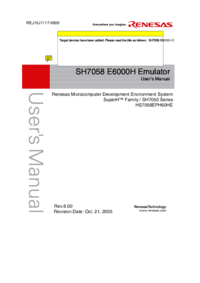
 (26 pages)
(26 pages) (80 pages)
(80 pages)







Comments to this Manuals